Customer and Vendor Accounts | Contact Manager - QPro Setup (Part 5)
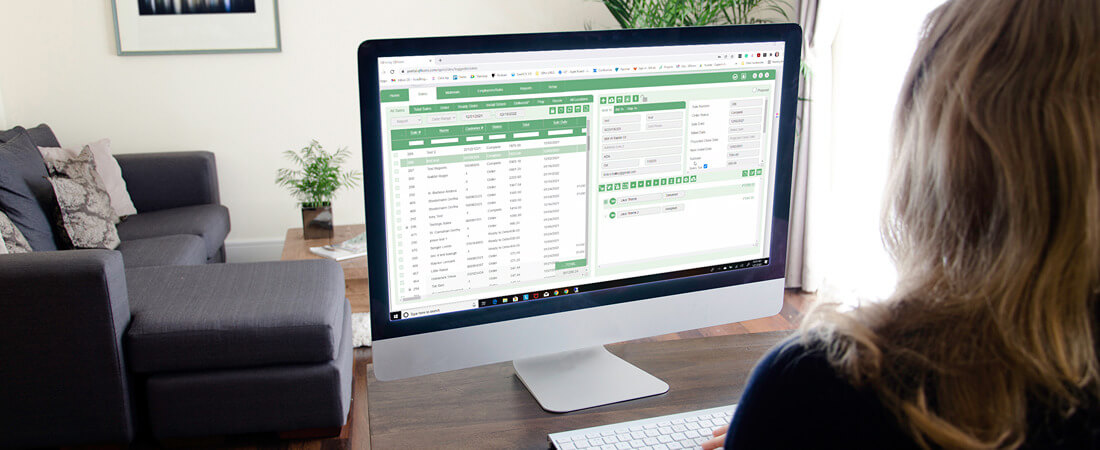
As a continuation of previous QNews’ articles (you can access them via the links), in this series we are providing helpful tips on setting up QPro for your business. After completing the setup of Company, Locations, Employees, Sales Tax, Sales Tax Table, Product Types and Labor Types, next comes Customer Accounts, Vendor Accounts, and the Contact Manager.
In QPro we have three different customer lists. Having different lists helps you find the contact you’re looking for a lot easier, especially with repeat customers. This organization also provides more manageable functionality with different types of accounts.
- Customer List
- Vendor List
- Contact/Sales Order list
In the video below you will see how to add a Customer Account. To find Customer Accounts in QPro go to the Setup Tab → Customer Accounts
Vendor Accounts
Next, we’ll move on to Vendor Accounts. This is just below Customer Accounts in the Setup Tab. Vendors are contacts that you usually pay money to, by making out checks, paying off bills, etc. They are also contacts with whom you may do B2B connections. There are additional fields in the Vendor Account. For example, Payee is what you would have printed on the check (coming in future QPro versions), and Account # used as a reference in order to have your payment applied correctly or used for your account number with the supplier. In the video below you will see how to add a new Vendor Account. In a future video we will go over setting up B2B credentials.
You can get more information about B2B by visiting our B2B Certified Vendors table: https://support.qfloors.com/index.php/b2b-table/b2b-table
From the table you can click on a B2B Certified Vendor name and find more information about a specific Vendor, including the B2B server information and how to request B2B credentials.
Contact Manager
The Customer and Vendor Accounts are found under the Setup tab. The Contact Manager is an icon found in the top right hand corner of QPro. This powerful tool allows you to search, edit, delete, and add contacts, customers and vendors lists all from one place. A contact in QPro is a generic type of account for both customers and vendors. You can take a contact and convert it into a customer account, which allows for more specialized information, or convert it to a vendor, which has the most specialized information you can add for a contact.
The contact, customer, and vendor accounts in the contact manager can also be used to quickly populate the header information on a sales order. You’ll notice the same icon is visible above the “Sold To, Bill To, Ship To” tabs on a sales order. Click the icon and it will bring up the Contact Select tool. This tool allows you to search and select the contact, customer, or vendor account that will populate the sales order. The difference between the Contact Select tool and the Contact Manager is the ability to edit, delete, and add contacts. These functions can only be done in the Contact Manager.
Training Videos and Customer Support
As you continue setting up QPro, it will be helpful to keep these training videos handy via this link (or you can also access them in QPro by clicking on the “?” found in the top right corner). We want you to feel supported as you set up QPro. In addition to the training videos, our support department is here as a resource for you as well. The QPro training our support department provides goes above and beyond other flooring software products. There are many ways to connect with support - keep this article bookmarked for support and training options.
Stay connected with the latest news from the QProDev Team! https://www.qprosoftware.com/dev/ Follow QProDev Team on Twitter: https://twitter.com/QProDevelopment
