Did you know that we have been releasing new features in QPro? Several new features have been released over the past few months. Be sure to bookmark our QPro development page so you can keep an eye on features coming out in upcoming releases. We also plan to do more webinars and videos to help you learn how to utilize these new features in your everyday business.
Here are some of the awesome new additions to QPro:
Dashboard: This is a QuickView window of your business. You can choose from several widgets to get a bird's-eye view of your data. These widgets can be moved around and organized the way you like. For example, you can choose Year to Date, Quarter to Date, or Month to Date. More widgets will be added over time. Find your Dashboard button on the Home tab.


Permissions Manager: We released some permissions and went over how to assign permission groups in a webinar back in January. Now we have released additional permissions for each screen, so you can control who has access to what in each screen. Find the Permission Manager on the Setup tab, right under Company information.
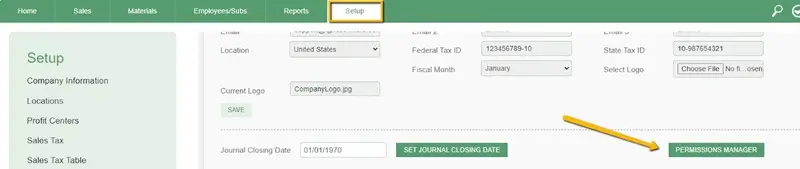
Carton/Piece per Box Features: You can now set up your hard surface products to round up to not break boxes. For this feature to work you must have the product defined in the product catalog with three requirements: The product must be sold in SqFt, a recognized Hard Surface Product Type, and have the number of SqFt in the Quantity per Carton field. You will find this feature when filling out a sales order line item with a hard surface product. As long as everything is set up, the quantity will round up to the next box.
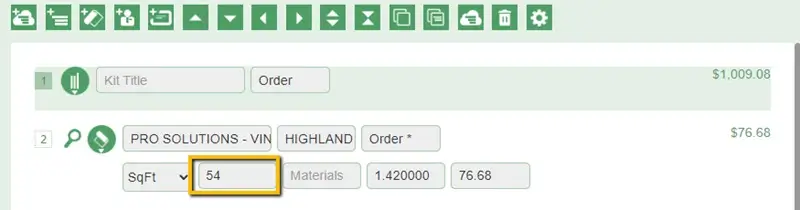
Stock Cleanup: This is a tool you can run to sweep products to Gone. Once a product is used up and there is no more left to sell to other customers, you can clean up your stock list by running this tool. It will have you select the Unit Type and Less Than Quantity. Then it will show you a list of everything it finds, so you can confirm what gets moved to Gone.
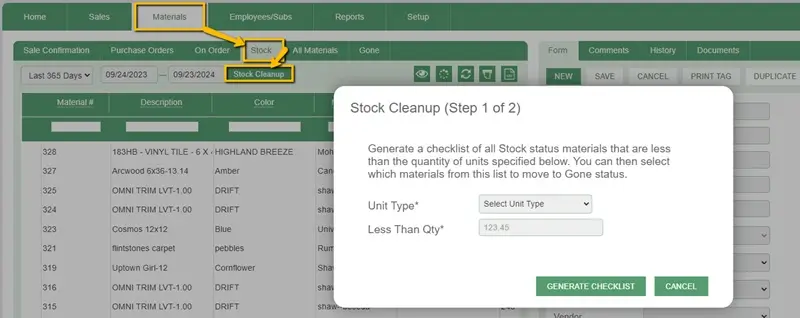
Set Sales Order Total: You can now set the Total on your Sales Order to be whatever amount you want. Maybe you want the sale total to be an even dollar amount, or you want to set it back to an agreed-upon amount. You can use this feature to set the total to the desired amount and it will recalculate each line item to add up to that total. You will find this feature in the Sales tab by selecting the Total button.
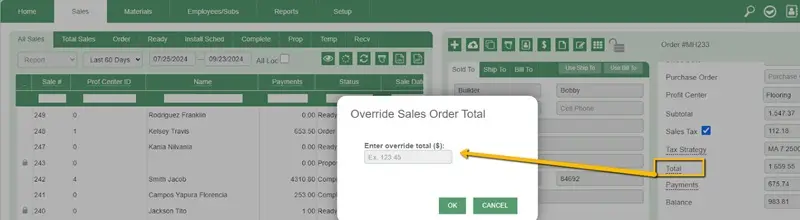
Set Sales Order Margin: You can now set the Margin on your Sales Order to be whatever percentage you want. As you build your proposals, you can keep an eye on the margin to make sure you are profitable and adjust it if necessary. You will find this feature in the Sales tab. To set the Margin on a Sales Order, open the JC window and select the Profit button.
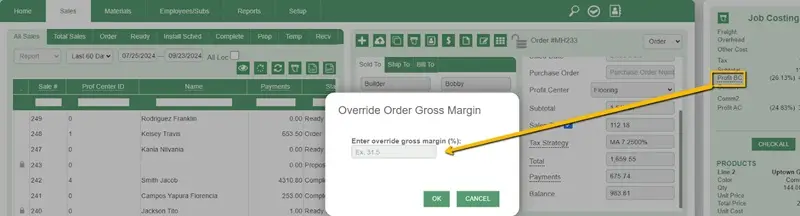
Duplicating Materials: You can now make a quick copy of an existing Material number. Every time you create a new Purchase Order, you will create a new Material Number. When ordering a product again, you can now use the Duplicate button and that will make an exact copy of the material number you were on. You can still edit and update any of the details for this new material number. It should represent the time that you are ordering it.

Partial Material Receiving: Your On Order list should represent what is actually On Order. We now have a Partial Receiving option so you can make sure you are only receiving the products that you have physically received. This will leave products not yet received on the On Order list until you check them in. You will find this feature in the Material tab under On Order, then Finalize Receiving.

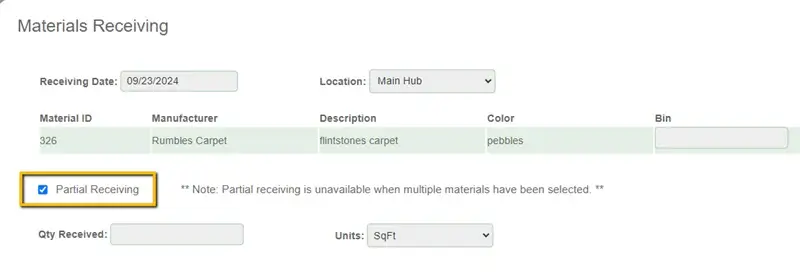
Dashboard Widget | Profit Center: Now you can set Profit Centers on your Sales Orders and see totals for each profit center on your dashboard. Profit centers are broad general business segments. We keep them general and only have one per sale (i.e., Flooring, Cabinets, or Carpet Cleaning). To use this feature, select Profit Center on a Sales Order in the Sales tab.
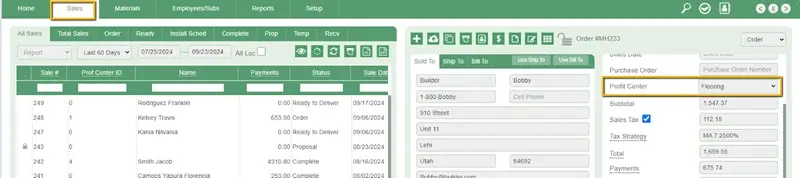
There are even more new features listed on our QPro development page! And more are coming! Keep an eye out for new features, as well as new webinars and training videos. If you have any further questions, please contact our Client Services team at 801-563-0140 Option 2.

